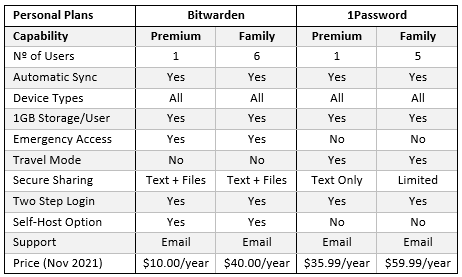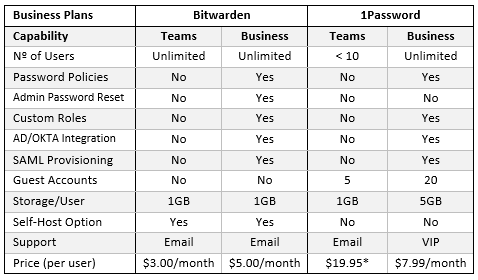You don´t often see comparisons of Bitwarden versus 1Password due to Bitwarden being regarded as a popular free password manager and 1Password having terminated its free service for new customers in 2019. However, Bitwarden also offers premium, family, and business plans, and it is worth comparing the two vault-based password managers to see how their paid subscription services stack up against one another.
We´ll start this comparison of Bitwarden versus 1Password by quickly explaining what Bitwarden´s free plan consists of. Unlike many other password managers that limit the number of passwords you can save, or devices you can sync your passwords to, Bitwarden provides a full “any-and-every-device” free service that includes web access to your vault plus desktop apps, mobile apps, and browser apps for convenience and to access vault data offline.
Bitwarden´s free plan also includes a secure password generator, basic two-step login (by email or authenticator app), and encrypted text messaging. The company also offers a two-person free plan in which each individual has a private vault for storing login credentials, payment details, and other sensitive data, and access to a shared “collections” vault to store login credentials for shared accounts such as Netflix, Amazon, and Deliveroo.
Bitwarden versus 1Password Premium and Family Accounts
Bitwarden´s premium account builds on the core capabilities of the free plan by adding encrypted file sharing, 1GB of storage space, advanced two-step login, and Vault Health Reports which can alert you to weak, reused, and compromised passwords, and opportunities to further secure accounts with two-step login. You also get access to an Emergency Access feature which allows you to grant read-only access to a trusted contact.
Compared to Bitwarden´s premium account, 1Password looks pretty tame. It doesn´t support as many browser extensions as Bitwarden and lacks an Emergency Access feature. However, it does include a Travel Mode feature which can be configured to automatically remove vault content from your mobile or laptop app when you are crossing borders. It´s a great feature for spies and paranoid customers, but it is doubtful how often anybody else would use it.
The two providers´ Family accounts enable up to six (Bitwarden) or five (1Password) members of the same family to use a joint account. Each family member gets a personal vault with premium account capabilities and access to a shared folder similar to Bitwarden´s two-person free plan. 1Password´s Family account also allows you to “invite up to five guests for limited sharing” – which implies limits are imposed on how frequently you can share encrypted files with other people.
Bitwarden versus 1Password Business Accounts
As with most commercial password managers, Bitwarden and 1Password provide a choice of business accounts at different price points that are either feature-limited or fully-featured. Both refer to their feature-limited business accounts as “Team” accounts, but whereas 1Password limits the maximum number of Team users to ten and charges a flat $19.95 per month regardless of the number of users, Bitwarden offers its Team account for an unlimited number of users.
The capabilities of the Teams accounts are similar to those of individual Premium accounts with the exceptions that 1Password allows users to securely share both text messages and files, and provides an additional five “guest” accounts for users outside the business who may need access to business accounts (lawyers, auditors, outsourced IT, etc.). 1Password also has a more comprehensive administration console for assigning role-based access controls and permissions.
The fully-featured accounts for business (called “Enterprise Accounts” at Bitwarden) support integrations with directories for provisioning, onboarding, Single Sign On, and user management. Bitwarden also includes a granular policy engine, while both password managers for business support event logging, SIEM integration, and usage reports for creating audit trails. 1Password offers 5GB of storage per user, twenty guest accounts, and free Family accounts for all users.
Conclusion: Bitwarden Appears Better, but Try It Out First
If you are an individual looking for a password manager for personal use, the conclusion of our Bitwarden versus 1Password comparison has to be Bitwarden for free, premium, and family accounts based on price and capabilities. For businesses, the difference in price and capabilities is not so apparent; and, although Bitwarden´s cheaper price might swing it for some businesses, the additional storage, guest accounts, and free Family accounts could swing businesses the other way.
As both providers offer free trials of their Teams and Business packages, the solution is to take advantage of the free trials and evaluate both the password managers in your own environment. If the additional storage, guest accounts, and Family accounts are fully utilized, it may be worth sticking with 1Password. If not, the best password manager option for businesses appears to be Bitwarden due to its price-competitiveness.
Bitwarden versus 1Password FAQs
What is the advantage of using a vault-based password manager rather than a browser-based one such as Chrome or Firefox?
Although there are multiple similarities between vault-based password managers and browser-based password managers, when you use a browser-based password manager your passwords, payment details, and other stored data only synch across all devices when you use the same browser on all devices. If you use Edge in the office and Chrome on your mobile, there is no synchronization.
In addition, it is not possible to share passwords securely using browser-based password managers, nor configure them to log you out of the password manager after a period of inactivity. This means that, unless you PIN-lock all your devices and manually sign out of your browser at the end of each session, your passwords can be accessed by anybody with access to your devices.
What is the difference between basic and advanced two-step login?
With basic two-step login, you receive Time-based One-Time Passwords (TOTPs) via email or an authenticator app (i.e., Google Authenticator). Although TOTPs significantly reduce the likelihood of a phishing attempt being successful, they don´t eliminate it completely. Users have been known to reveal TOTPs to fraudsters posing as legitimate authorities via SMS or email.
Advanced two-step login supports hardware devices such as YubiKey that do not require user interaction to authenticate their identity. In addition to providing access to accounts much faster than TOTPs (which you sometimes have to wait for), hardware devices do not reveal codes that can be passed onto a fraudster to facilitate unauthorized access.
How do the encrypted messaging and file sharing features work?
When a user wants to send an encrypted message, they write the message in the password vault – where several options exist to auto-delete the message once it has been sent, set an expiration date, or limit the number of times the message can be viewed. The message is sent to the provider´s servers and a link is produced, which the user copies and sends to the recipient via SMS, email, chat app, etc. When the recipient receives the link, they click on the link to read the encrypted message.
The process is the same for sharing an encrypted file, and what makes this feature particularly useful is that the recipient does not have to have an account with the provider to receive the message. Naturally, if the recipient does have an account with the provider, they can reply to the encrypted message using the same feature. This has the benefit of keeping conversations secure. However, the feature does not have an audit trail and users may be charged by their mobile provider.
Is it possible to configure the password managers to auto-change passwords every 90 days?
The advice to change passwords periodically was revised in March 2020 when the National Institute of Standards and Technology (NIST) released the latest version of its Digital identity Guidelines. The new guidelines reported that enforced changes to passwords were often counter-productive because users would make minimal changes to their passwords so they could still remember them (i.e., “passwordfor2020” > “passwordfor2021”).
NIST felt that if the original password had been hacked, there was a strong likelihood its replacement would hacked very quickly, and now recommends passwords are only changed if they are weak or re-used, or known to have been compromised in a data breach. Consequently, providers do not build the option to auto-change passwords into their password managers and instead provide features such as basic and advanced two-step login for users to better protect their accounts.
What does Bitwarden´s “Self-Host” capability do?
Most Bitwarden plans offer the option of self-hosting the software instead of using Bitwarden´s servers in the Azure Cloud. This means you can download and deploy Bitwarden on your home computer or workplace server instead of using Bitwarden as a SaaS solution. While this option can be beneficial for organizations operating in regulated industries in which it is necessary to know where data is at all times, it does have its drawbacks.
If you self-host Bitwarden, you are responsible for the security of the data on your PC/workplace server, responsible for it being available when you or other users need it, and responsible for backing up and storing the data. Basically, the option is there for those who need it. If you don´t need to self-host Bitwarden, the best option is to use Bitwarden as a SaaS solution and save yourself the administrative overhead.